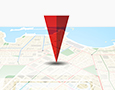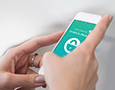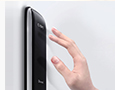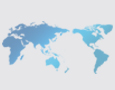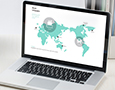Bluetooth Technology
How to connect your CLAVIS Door Lock to your Smartphone
Our CLAVIS smartphone application (available on the Playstore and Iphone App Store) makes connecting your CLAVIS door lock to your smartphone quick and simple. Please note that In order to connect your smartphone with your door lock, you must activate Bluetooth on your smartphone.
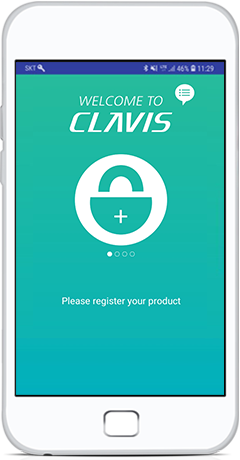 |
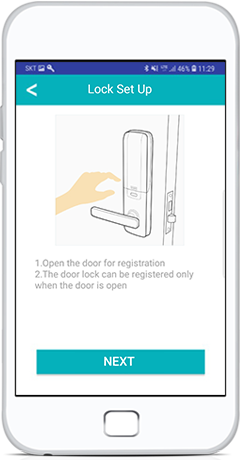 |
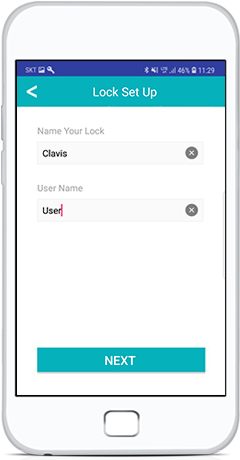 |
STEP.01
Run the CLAVIS Application
Follow the instructions in the application to register your door lock
1. Run the CLAVIS application and touch the + button
2. Open the door for registration and tap the NEXT button in the application
3. Name your door lock and input a user name for your smartphone
4. Remove the battery cover
5. Press the [R] button on the back body of the door lock for 0.1 seconds (The [R] button is located below the battery cover)
6. After pressing the [R] button, you will hear a “Beep” sound
1. Run the CLAVIS application and touch the + button
2. Open the door for registration and tap the NEXT button in the application
3. Name your door lock and input a user name for your smartphone
4. Remove the battery cover
5. Press the [R] button on the back body of the door lock for 0.1 seconds (The [R] button is located below the battery cover)
6. After pressing the [R] button, you will hear a “Beep” sound
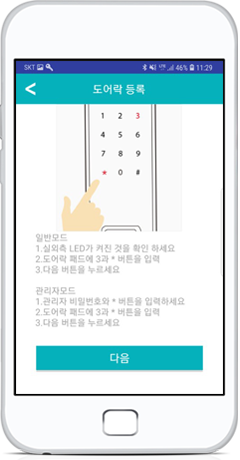 |
STEP.02
Confirm Registration depending on Residential or Commercial Mode
CLAVIS door locks offer two modes: Residential and commercial. In commercial mode, each smartphone registered must be confirmed with a master PIN code. For more information about residential and commercial mode and how to switch between modes, refer to the user manual.
If your Door Lock is in Residential Mode
1. Check that the keypad is lit up
2. On the door lock keypad, press number [3] followed by the star [*] button
3. Tap the NEXT button in the application
2. On the door lock keypad, press number [3] followed by the star [*] button
3. Tap the NEXT button in the application
If your Door Lock is in Commercial Mode
1. Check that the keypad is lit up
2. On the door lock keypad, input the master PIN code followed by the star [*] button
3. On the door lock keypad, press number [3] followed by the star [*] button on the keypad
4. Tap the NEXT button in the application
2. On the door lock keypad, input the master PIN code followed by the star [*] button
3. On the door lock keypad, press number [3] followed by the star [*] button on the keypad
4. Tap the NEXT button in the application
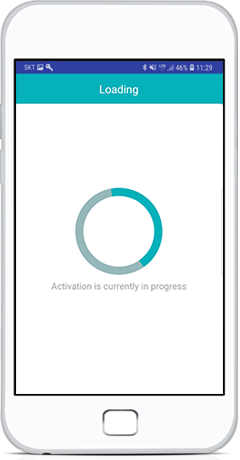 |
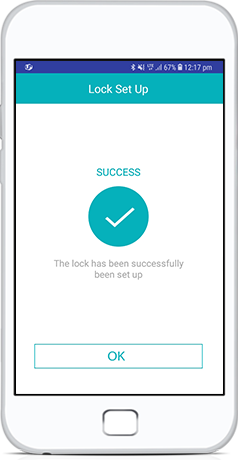 |
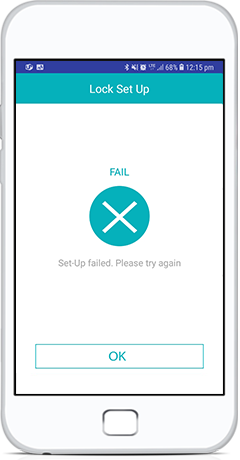 |
| Failed Registration Screen |
STEP.03
Successful Registration
1. The door lock is now pairing with your smart phone
2. Wait for the registration process to complete
3. If registration is successful, confirm by tapping the COMPLETE button
* If registration fails, please refer to the below troubleshooting guide
2. Wait for the registration process to complete
3. If registration is successful, confirm by tapping the COMPLETE button
* If registration fails, please refer to the below troubleshooting guide
What to do when Registration Fails
* Please follow the below trouble shooting guide depending on whether your smartphone is using Android or Apple iOS
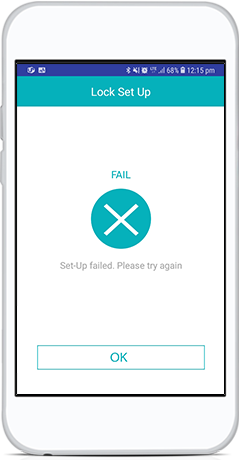 |
| |
If you are using Android and the registration failed:
1. Restart your device
2. Redo the registration process
2. Redo the registration process
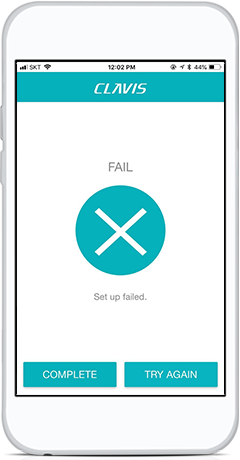
|
If you are using IPhone and the registration failed:
1. Tap TRY AGAIN
Important Precautions
* Manually pairing the door lock with your smart phone may cause the registration and some lock functions to fail
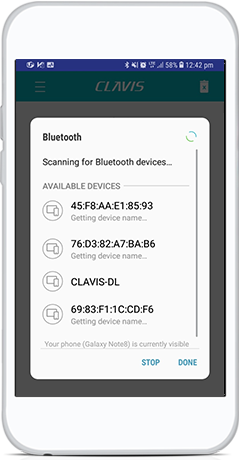 |
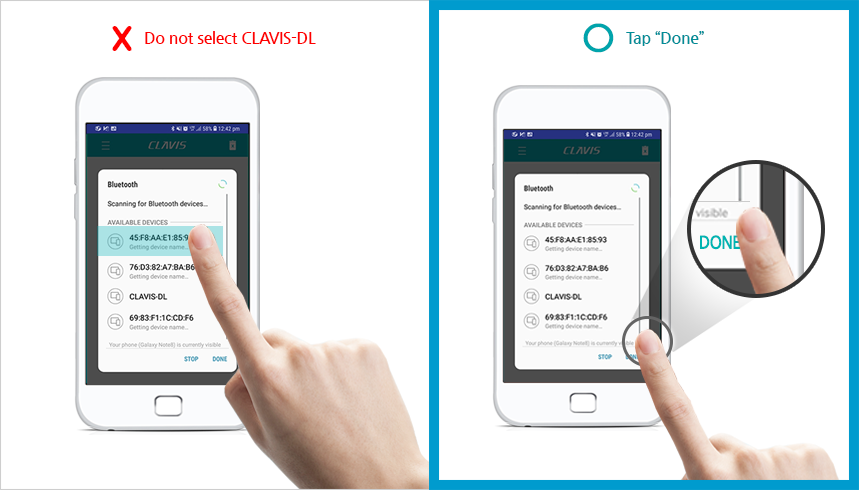
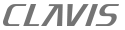
3rd Floor, 864-3 Gwanyang-dong, Dongan-gu, Anyang-si, Gyeonggi-do, Korea, 434-060 | T: 070-8785-0629 | F: 02-855-5085
PRIVACY POLICY COPYRIGHT@2018 CLAVIS. ALL RIGHT RESERVED. ADMIN
PRIVACY POLICY COPYRIGHT@2018 CLAVIS. ALL RIGHT RESERVED. ADMIN